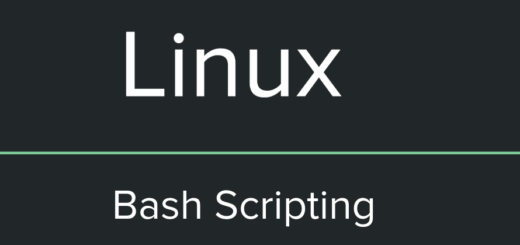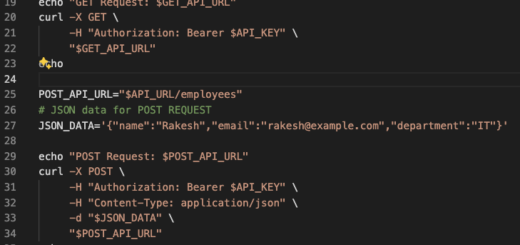How to format date in YYYY-MM-DD format in Bash script
Last Updated on :April 21, 2024
Working with dates is a common task in scripting, especially in Bash. Whether you’re managing log files, scheduling tasks or simply displaying the current date in a specific format, understanding how to format dates is crucial. In this article, we’ll focus on formatting dates in the widely-used YYYY-MM-DD format using Bash scripts.
Basics of Date Command:
Bash provides a powerful built-in command called date that allows you to manipulate and format dates. Date Command will output the current date and time in the default format.
Using the ‘+%Y-%m-%d’ Format:
When you use the +%Y-%m-%d format with the date command, it will display the current date in the format “year-month-day”.
Here’s how you can use it:
Formatting a Specific Date:
If you need to format a specific date, you can pass it as an argument to the date command. For example, to format January 1, 2024:
Include Formatted Dates in Filenames:
One common use case for formatted dates is adding them into filenames. This is particularly handy when creating log files or backups. Here’s an example of how to create a file with the current date in the filename:
Output:
Additional Resources
If you are interested in exploring more date formatting options or want to discover other available formats, you can refer to the `date` man pages for external non-bash specific commands. To access the man pages, simply type the following command in your terminal: